The software "COMPARE" is dedicated to the comparison of two different versions of the same document. This is a very powerfull tool if you work with schematics in vector format like DXF, DWG, PDF, or with other formats like TIFF, BMP etc. The software is able to distinguish that a change is due to a modification in the design or that it is due to a reorganization of the page (parts have been translated or zoomed or rotated). Moreover, the software finds differences into parts that have been reorganized. Parts that have been reorganized but not modified are not considered as different: you can focus on significant differencies and ignore others. Differences between the 2 files are easily registered in a custumizable report, in format Word, PDF or PowerPoint.

The software "COMPARE" of 1A3i is professional software for comparing diagrams. You can compare several versions of the same diagram (mechanical, electrical, hydraulic etc.). This is particularly useful if you are a manufacturer or subcontractor: you receive a diagram from your customer and you start your work: analysis, quotation, model etc. until your customer sends a new version of the same diagram. You have to make sure that this new version does not challenge the work already done. The longer you delay noticing a change, the more costly the consequences can be.
So you must immediately notice all differences between the initial diagram and its new version. That’s exactly what does the software "COMPARE" of 1A3i for you: no need to spend hours scrutinizing each millimeter square of the diagram, it only takes few seconds for the software to open files (PDF, DXF, DWG, TIFF etc.), process a first comparison and highlight differences.
The software "COMPARE" of 1A3i was built around 4 main features:
- The Synchronization
- The Intelligent Comparison
- Explore Differences
- The Production of a Report
The Synchronization
About Pages
Diagrams you are comparing may be stored in multi-pages files, for example PDF or TIFF. If the diagrams are not on the same page in each file, the software "COMPARE" of 1A3i allows to select pages to be compared.
Moreover, a diagram that stood whole on one page may be spread over several pages in its next version. the software "COMPARE" of 1A3i also allows you to manage this situation by selecting pages to be compared. (The opposite situation is also possible and the software "COMPARE" of 1A3i manages it the same way.)
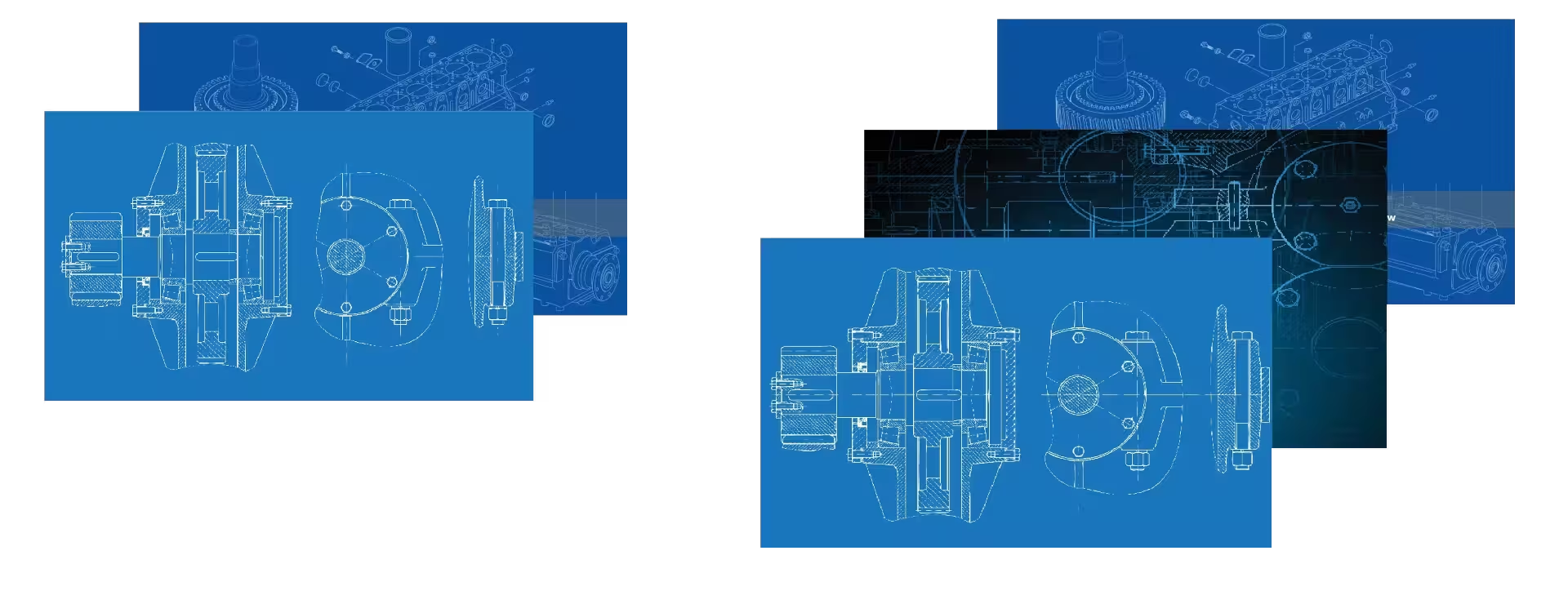
About Objects
Then, when diagrams are opened, the objects you are comparing may no longer be in the same area of the page: it has been moved. The software "COMPARE" of 1A3i allows to display diagrams side by side and synchronize their zoom onto the area that interests you on each page. The “global view” allows to know for each version where is this area on the page. You can also display them overlapping, even if they are not on the same area on the page.
The Intelligent Comparison
Today, other comparison software only perform a comparison by overlapping: if objects of the diagram have not been moved between one version and the next, the overlapping comparison may be enough but if the page includes objects that have been moved, rotated or resized, they are considered different when they are not completely different.
The software "COMPARE" of 1A3i goes further: it identifies these objects, find their matching object and analyze them to know if there have other differences: this is the “Intelligent Comparison”. The software "COMPARE" of 1A3i is able to find differences between objects that have been moved, rotated or resized from one version to another version.
Explore Differences
When differences have been identified, some are probably meaningless while others justify a change in process, costs, delays etc. You are the only one who know what is relevant for you but the software "COMPARE" of 1A3i allows you to explore differences to distinguish those which are negligible from those that you want to store.

The software "COMPARE" of 1A3i proposes several way to explore differences:
- From left to right and then top to bottom (or the contrary)
- From the biggest to the smallest (or the contrary)
- From contour to contour
- Clicking on the one that interest you
Exploring differences, you can "take photos" and associate comments (description, cause, consequences, remarks, ect.). It is automatically added to the report. Moreover, a set of colors allows to quickly identify differences already explored. Thus you are sure that no difference can escape you!
The Report
The comparison of diagrams leads to a report of differences. It describes meaningful changes between the two versions of the diagram.
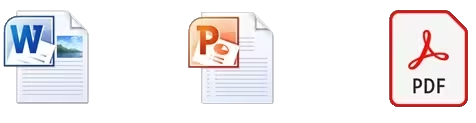
Only one click and the software "COMPARE" of 1A3i automatically builds the report thanks to differences validated while exploring. The report includes images and comments entered for each difference and you are free to rearrange its pages. There are 3 possible formats for the report: Word, PowerPoint or PDF. For each format, there are patterns that can be customized: display the logo of your company, add paragraphs, change the layout, fonts, colors etc.
The report is a good way to save an historical of changes between several versions of a diagram.
For completeness
The software "COMPARE" of 1A3i runs on Windows and it has many other features: the interface can be in English, Spanish, Portuguese or French, it offers a lot of possibilities to display, to zoom, to place windows in multi screens environments, to customize toolbars. Each comparison project can be saved, exported and then imported by another user. Properties of files can also be compared. For very accurate comparisons, the software "COMPARE" of 1A3i proposes specific tools like “Compare by reference points”, “Ignore the overlapping segments”, “Show the overlay of the selections”, ‘Improve texts”, the action list allows to “undo” or “redo” each action, several threshold can be adjust to improve the result of the comparison etc. Dedicated to professionals, the software "COMPARE" of 1A3i is able to process CAD files weighing several megabytes. All this functionalities are described in the contextual help that also exists in PDF, in French and in English. You will also find presentation videos and “quick helps” that guide you during use of the software. The client account of 1A3i gives you an access to the inline forum in order to exchange with the team of 1A3i and with other users: help, method, advice, etc.

The software "COMPARE" of 1A3i saves time and it is exhaustive in identifying differences between 2 versions of a diagram.
Editions
Here under are described the 3 available editions of "COMPARE": "Standard", "Professional" and "Expert".
